Changing Windows 10 computer name It allows the process to be carried out very practically and quickly. You can set a new name for your computer by following just a few steps. So, what steps need to be followed for this process?
Microsoft, although Windows 10 Although it offers the option to determine the name of our computer when installing the operating system, sometimes we can be impatient and skip it. When we do it this way, by default our computer is given a name that is difficult to remember, consisting of letters and numbers.
This causes problems when we need to pair another device with our computer or in programs where we need to enter the PC name. fortunately changing computer name The process can be done easily. If you want to change the PC name, you can follow the steps in our guide.
Steps to Change Windows 10 Computer Name
- Use the Windows + I shortcut.
- The Windows settings window will open.
- Open the System category.
- Enter the About tab.
- Click the “Rename this computer” button.
- Follow the on-screen instructions.
Windows 10, change PC name It does not require long efforts for the process. You can rename the computer by following just a few steps. To perform this operation, you first need to view the settings using the Windows + I keyboard shortcut.
If you use the Windows + I shortcut, the settings window will open. In the window that opens, you will see various categories. Among them, open the System category. Go to the About tab in the System category.
Click the “Rename this PC” button located in the About tab. After following this step, choose a new name for your computer and confirm the action. When you follow these steps, the name of the computer running the Windows 10 operating system will be changed.
How to Learn Windows 10 Computer Name?
- Press Windows + I.
- Enter the System category from Windows settings.
- Click on the About tab.
- You can see the name of the PC in the “Device name” section.
Having Windows 10 operating system offered by Microsoft learning the name of the computer You can perform the process very easily. To find out the name of the PC, you need to follow some steps. In this context, first use the Windows + I keyboard shortcut.
When you use the keyboard shortcut in question, the Windows settings window will open. View the System category in the window that opens. Enter the About tab on the left side of the window. You can find out the name of your computer from the “Device name” section.
How to Install Free Windows 11?
You can easily upgrade your computers from other versions of Windows to version 11 for free. Here are the free Windows 11 installation methods!
In this article, we explained what steps should be taken to learn the names of computers with Windows 10 operating system. In addition, we explained how to learn the name of the computer. You can easily complete these processes by following the steps in our guide.
Source link: https://www.tamindir.com/blog/windows-10-pc-adi-degistirme_21923/