
The battery life of computers with Windows 11 operating system is very important to ensure that work is not interrupted. Windows 11 The battery life of your devices is ensured through a variety of advanced settings and tools. We are also in this guide Battery performance check in Windows 11 We will talk about how it is done.
You can easily upgrade your computers from other versions of Windows to version 11 for free. Here are the free Windows 11 installation methods!
Windows 11 battery life extension For its control, consider the following methods:
Battery usage is checked by entering Windows settings. At the same time, detailed information about battery health is obtained and controlled.
To check battery performance in Windows 11, a certain command is used via PowerShell. Thanks to this command, Windows 11 users have detailed information about battery health.
BatteryCat etc. Battery health can be checked using third-party applications. BatteryCat application is very easy to use as it has a user-friendly interface.
At the same time, battery usage control in Windows 11 is done in “Settings > System > Power and Battery > Battery Usage”. From here, “battery saving mode” is activated to ensure long working hours are efficient. From the mentioned section, you can access both the current status of the battery and the design capacity of the battery.
Windows 11 battery health learning After this process, performance is tried to be increased. Improve battery performance in Windows 11 The following methods should be applied:
Energy management can be done by looking at how much battery the applications installed in Windows 11 use. By entering the “Battery Usage” settings on the device, you can obtain information about the amount of energy consumed by applications running in the foreground and background. In this way, applications that are not used but consume the battery by running in the background can be closed.
From the “Battery Usage” section, you can also obtain information about the battery consumed in the last 24 hours or in the last week.
Screen brightness should also be optimized to check battery performance in Windows 11. When you click on the battery icon located on the system bar, there is a field showing the current battery level in the menu that appears. The brightness of the screen can be reduced on the screen with this indicator. When the screen brightness is reduced, battery consumption also decreases directly.
You can upgrade to Windows 11 for free with the Windows 11 ISO file (Turkish). You can use it for Windows 11 installation and clean installation.
⤓ Download
Source link: https://www.tamindir.com/blog/windows-11-pil-performansi-kontrolu_89653/
Web sitemizde ziyaretçilerimize daha iyi hizmet sağlayabilmek adına bazı çerezler kullanıyoruz. Web sitemizi kullanmaya devam ederseniz çerezleri kabul etmiş sayılırsınız.
Gizlilik Politikası