
Many people sometimes Android on devices Wi-Fi problem can live. Particularly, frequent disconnections of the wireless internet connection or not being able to connect to the network at all are among the problems encountered.
Phone does not see Wi-Fi Users faced with the problem can usually resort to methods such as checking the device settings and restarting the modem, but in some cases a more comprehensive solution may be required.
In this guide My phone won’t connect to Wi-Fi We will list the methods that can be applied to problems encountered with the internet connection on the mobile device, including the problem. If you have an internet connection problem on your smartphone or tablet, you can apply the methods in our guide.
In order for the internet connection signal to be strong, some items must not be near the modem. Here are the things you need to move away from your modem!
Wi-Fi keeps disconnecting on phoneIf the wireless internet network is not visible or an error occurs while connecting, you can take a look at the details of the solution methods that can be applied below.
One of the most common problems we encounter on our Android devices is that your device gets stuck in the ‘obtaining IP address’ loop when connecting to a WiFi network and cannot connect to the network. We do not know for sure whether this problem is caused by your Android device or your modem.
However, restarting your modem as the first step can sometimes be a solution to this problem. If the problem is caused by your modem, this solution will be useful for you; But if the problem is caused by your Android device, we will have to resort to a different solution.
Try turning off and then turning on the smartphone or tablet that is experiencing the problem. After performing the reboot, check if the problem is fixed. If the problem persists, check out the next method.
Another frequently encountered WiFi problem on Android devices is that your Android device’s internet connection frequently cuts off. The cause of these problems may be the power saving settings of your Android device.
Sometimes Android devices can turn off the WiFi connection when your phone or tablet’s screen lock is active in order to extend battery life. You can change these settings as follows:.
If you can connect to the WiFi network on your Android device but cannot surf the internet, this may be due to setting incompatibilities between your modem and your Android device. Sometimes your Android device may not choose an IP number within the range supported by your modem when connecting to your WiFi network.
Android devices have dynamic IP configuration by default; That is, they automatically assign an IP address when connecting to the WiFi network. This address may be different each time you connect. To solve the problems caused by this structure, you can specify an IP number yourself and thus connect to your modem using a static IP.
It is possible to view the IP range supported by your modem from your modem settings. To change the IP number on your Android device, go to the Wireless and Networks menu under the Settings section, as we just explained. What we need to do on this page is to press and hold our finger on the name of the WiFi network we are connected to.
Select the “Change Network” option from the box that appears. When you select this option, put a check mark in the box next to ‘Show advanced options’ in the window that opens. When the advanced settings open, select the Static option in the ‘IP settings’ section.
You can enter the IP number you prefer in the section below. Most of the time, just changing the number at the end of this section may be enough.
Although it is unlikely, there is a possibility that your Android connection problem may be caused by your DNS settings. You can also change these DNS settings from this window. You can view and change these settings when you scroll down the window.
Some malware can cause problems with the internet connection. For this reason antivirus application Scan for viruses with . In this way, you can find out whether your mobile device is infected with malware, and if so, you can clean it.
Among the methods that can be applied to the problem experienced in wireless internet connection is to temporarily turn off the VPN software. After disabling the VPN software, check if the problem in question is resolved.
If the problem persists even after following the methods in the guide, try resetting the smartphone or tablet. Before resetting via the settings page Android phone backup Don’t forget to do this.
We have compiled all the details about the Wi-Fi router guest mode, which is vital for network security, in our article. Here are the details!
In this guide, we have listed the possible solutions for the Android Wi-Fi problem. If you have fixed the problem in question with a different method, you can share it in the comments section below.
Source link: https://www.tamindir.com/blog/android-wifi-sorunu-cozumu_19078/
Web sitemizde ziyaretçilerimize daha iyi hizmet sağlayabilmek adına bazı çerezler kullanıyoruz. Web sitemizi kullanmaya devam ederseniz çerezleri kabul etmiş sayılırsınız.
Gizlilik Politikası