When you are on vacation or unable to respond to emails at normal times Automatic email setup on macOS devices you can do it. In this way, you can maintain communication with your customers and show that your company is prestigious.
Alright, MacOS automatic mail setup how to do it?
Yandex Mail Features and Opening a Yandex Mail Account
Yandex.Mail is at the service of users as a completely free e-mail service with its simple interface. Yandex, Yandex’s email service.
Setting Automatic Mail Reply Rules on MacOS Devices
To determine automatic email response on macOS devices, these steps should be followed;
- Login to mail.
- Click on Mail on the menu bar and select “Settings”, “Preferences”.
- Click on the “Rules” option located in the upper right corner of the screen.
- Click the “Add Rule” button.
- The name of the rule is written in the “Description” field.
- Rules regarding to whom the automatic response will be sent are entered in the “lf” section below the description.
You can choose either “All” or “Any” from the drop-down box. The “All” option can be preferred when all set conditions are desired to be applied. The “Any” option can be selected when only one rule is wanted to be applied.
Some of the conditions to be added to automatic e-mail setup can be listed as follows;
- Messages from people in the contact list
- Messages from specific email address
- Messages with certain words in the subject line or body
- Messages sent or received within a certain date range
- Messages marked as high priority
We can say that the options listed above are just a few of the rules. There are options with more rules. Therefore, select your situation from the drop-down list and then add the necessary matters to the fields next to it. You can also prepare it under multiple conditions.
Automatic Mail Setup Methods on MacOS Devices
For automatic e-mail setup on macOS devices, first the response conditions are determined as stated above. Then, the e-mail creation phase begins.
To set up automatic e-mail on macOS devices, first click on the “Reply to Message” field from the drop-down menu in the area where the Perform the following actions option is available.
“Response Message Text” will be reflected on the screen. By clicking this button, an automatic response message is created. After the process, click on the “OK” button.
To turn on the autoresponder, open “Mail > Preferences > Rules”. The box next to the newly prepared autoresponder is checked.
To turn off the autoresponder, select “Mail > Preferences”. From the “Rules” category, check whether the rule corresponding to the automatic response you want to deactivate is marked in the “Enabled” column. In the last step, the “Rule Preferences” window is closed.
To delete any automatic reply, go to “Mail > Preferences > Rules”. The process is completed by selecting the automatic response or other rule you want to delete and pressing the “Remove” button.
Source link: https://www.tamindir.com/blog/macos-cihazlarda-otomatik-mail-kurulumu_87786/