
With Google Ads conversion tracking, you can track the actions taken on your website by people who clicked on one of your ads. For example, when you set up Google Ads conversion tracking, you can find out which of your Google Ads ads are selling the most on your online store. In this article, we explain to you in detail how to perform these operations.
First of all, this guide contains instructions for the new Google Ads experience. If you’re using the older version, go to Google Ads Help, then click Previous to set up conversion tracking. If you don’t know whether you are using the old or new version of Google Ads, you can check this guide to determine which version of Google Ads you are using.
Before setting up custom Google conversion tracking through theme code edits or a third-party app, check if you already have conversion tracking events in your Google Ads account. If you build custom tracking on top of an existing conversion tracking configuration, your store may have recurring conversion tracking events.
Duplicate conversion tracking can also lead to inaccurate reporting data and problems with ad optimization. When you set up custom tracking, you can disable recurring conversion tracking events from your Google Ads account. Also, make sure you only disable recurring tracking events. Disabling non-recurring conversion events may reduce ad tracking accuracy and efficiency.
Before following these instructions, you need to have the following requirements:
First of all, we should point out that this is an advanced guide. So you need to know web design languages such as HTML, CSS, JavaScript and Liquid. If you think you meet all the requirements, we can proceed to our detailed guide.
To set up Google Ads conversion tracking, you need to create a conversion action, upload the Google tag, and then add the event snippet. If you’re tracking purchases, you’ll also need to edit the event snippet to adjust the conversion value based on the purchase amount.
To set up Google Ads conversion tracking, you can follow the instructions for creating a Google Ads conversion action. The most common type of conversion action is tracking purchases. Tracking purchases helps you understand how many sales your ads are generating on your online store. Category to track purchases Set to Buy/Sell and its value, “Use different values for each conversion” Set to . When you finish creating the conversion action, CREATE And CONTINUE Click.
After you create a conversion action, you need to install the Google tag in your site’s theme code. The steps you need to follow will differ depending on your tag ID (starting with AW- or G-). You can follow the instructions for manually adding the Google tag by entering it in Google Ads Help.
Once you install the Google tag, you need to add the event snippet to your checkout page. The event snippet tracks a conversion when a customer clicks on one of your ads and then reaches your online store’s checkout page. You can install the event snippet by following these steps:
After making these changes, your script should look like this:
{% if first_time_accessed %}
u003c!– Event snippet for test conversion page –u003e
u003cscriptu003e
gtag(‘event’, ‘conversion’, {
‘send_to’: ‘1234567’,
‘value’: 1.0,
‘currency’: ‘{{ currency }}’,
‘transaction_id’: ‘{{ order_id }}’,
});
u003c/scriptu003e
{% endif %}
If the conversion action you track on your online store is purchases, the value of each conversion is different. For example, Mehmet owns a clothing store and runs two different ads through Google Ads: one for his watch collection and the other for his t-shirt collection.
Although both ads generate a similar number of clicks and sales on its online store, the value of purchases made by people who click on the watch collection ad is higher. It is higher because customers buy more expensive products after clicking on this ad. Mehmet also uses this information to determine where to spend advertising.
To track a different value for each conversion, you need to edit your event snippet to use custom values for each action. You can follow the steps below for this.
Steps:
Then click Save. After making this change, your script should look like this:
{% if first_time_accessed %}
u003c!– Event snippet for test conversion page –u003e
u003cscriptu003e
gtag(‘event’, ‘conversion’, {
‘send_to’: ‘1234567’,
‘value’: {{ checkout.subtotal_price | divided_by: 100.0 }},
‘currency’: ‘{{ currency }}’,
‘transaction_id’: ‘{{ order_id }}’,
});
u003c/scriptu003e
{% endif %}
To make sure your tag is working, check the tracking status on the Conversion actions page in your Google Ads account. It may take several hours for the conversion tracking tag to appear verified.
After all these instructions you may want to set up Remarketing, this app will help you target ads to people who have visited your store before. Dynamic remarketing targets ads to your store visitors based on the specific products they viewed on your site.
You can complete most of the remarketing and dynamic remarketing setup through your Google Ads account. To set up remarketing and dynamic remarketing code on Google Google’s You can check out the installation guides.
Source link: https://shiftdelete.net/google-ads-donusum-takibi-nasil-kurulur
Web sitemizde ziyaretçilerimize daha iyi hizmet sağlayabilmek adına bazı çerezler kullanıyoruz. Web sitemizi kullanmaya devam ederseniz çerezleri kabul etmiş sayılırsınız.
Gizlilik Politikası