Content can be prepared by converting speech to text using the dictation feature in PowerPoint. Content can be added to slide notes and presentation placeholders easily and quickly thanks to the dictation feature.
In this guide, we also provide information on how you can create professional presentations. PowerPoint dictation etme We will give information about its feature.
How to Add Video to PowerPoint?
PowerPoint makes adding videos easy. In this way, while preparing a presentation, video can be added to the slide page as well as visuals and text.
Dictation in PowerPoint on Windows
If PowerPoint is used in a search engine, the following steps should be followed for the dictation feature:
- When logging in to Microsoft 365 from a device with a microphone feature, first select “Go” and then select “Dictation”.
- You should wait for the button to open and start resting.
- The cursor should be placed in the placeholder above the slide notes.
- Speech begins for the text to be displayed.
- The person should clearly say and add punctuation marks whenever he/she wishes.
- Select “New Paragraph” or “New Line” to start a new line.
- Keyboard errors are easily fixed without having to turn off the microphone icon.
Dictation in PowerPoint on the Web
Here’s how the dictation feature in PowerPoint works on the web;
- First, log in to your Microsoft account from Chrome, Edge, Firefox or any other search engine.
- Go to the “Home” area, log in to your Microsoft account from a microphone-enabled device, and then click the “Dictation” button on the toolbar. The dictation button looks like a microphone.
- Wait for the dictation button to be opened and then the listening process begins.
- The cursor is placed where the slide notes or placeholder is located.
- Speech begins to see the text appear.
- The user can add punctuation marks to the text by saying them clearly whenever he wishes.
- The dictation button to start a new line is called “New Paragraph” or “New Line”.
- Errors on the keyboard are fixed without turning off the microphone icon.
- The words spoken in the text box on the PowerPoint slide can be displayed.
Creating a PowerPoint Presentation
Creating a presentation file with PowerPoint First, open PowerPoint. Then, select the “New” item from the left side where the control panel is located.
Any of the templates is selected for ready-made design use. To create a presentation from scratch, select “Blank Presentation”. To view any tips on using PowerPoint, first select “Take a Tour” and then “Create”. Select the slide you want to follow in the new slide using the thumbnails on the left.
From the “Home Page” tab, select “New Slide” in the “Slides” section. Click the “Edit” button in the “Slides” section. After all these points, dictation can be done in PowerPoint. After dictation in PowerPoint, the texts appear on the slides.
Source link: https://www.tamindir.com/blog/powerpoint-dikte-etme_87757/