
The touch surface, also known as touchpad on laptops, makes usage enjoyable while also providing great convenience. If the touchpad does not work, it directly affects the usage experience negatively. Alright, laptop touchpad not working If so, what methods should be applied?
Laptop touchpad not working There are various methods that can be applied. The methods in the guide we have prepared may help solve the problem in question. Before moving on to the solution methods, let’s take a look at why the problem may have occurred.
Many factors may be effective in the emergence of this problem. These factors include system freezing, hardware failure, accidental disabling of the touchpad, outdated drivers, and accumulation of dust and dirt on the touchpad.
There are various shortcuts you can apply to use a fast computer. In this article, we have listed tips that improve the computer usage experience.
Laptop touchpad not working problem You can take a look at the details of the methods that can be applied below.
Turning the computer off and on can help solve many problems, including a non-functioning touchpad. When the operating system on your computer freezes or becomes unresponsive, some hardware may stop working. For this reason, try restarting your computer.
On some laptop models, the touchpad can be disabled with a keyboard shortcut. For this reason, you may have accidentally turned off the touchpad while using the computer. Of course, there is a possibility that you can accidentally turn off the touchpad from the settings section.
To check whether the touchpad is active or not, you first need to open the settings using the “Windows + I” keyboard shortcut. Click on the Devices category on the Settings window. If you do this, you can access many options including mouse, keyboard, touchpad, printers and scanners.
Click on the “Touchpad” tab on the left. Finally, check if the “Touchpad” option is enabled. If it is disabled, activate it by clicking on it.
An external mouse you are using on your laptop may be preventing the touchpad from working. For this reason, you can try disabling the mouse. If the mouse you are using uses Bluetooth, you must first open the settings window with the “Windows + I” keyboard shortcut.
Click on the Devices category in the Settings window. Immediately after this process, you should click on the “Bluetooth & other devices” tab. In this way, you can view the devices connected via Bluetooth. Select the mouse section and then immediately click on the “Remove device” button.
If you have not uninstalled the drivers for the mice you have installed on your laptop until now, this may be the source of the problem. Some drivers automatically disable the touchpad on the laptop. To find out if this is the problem, you need to uninstall the drivers for other mice one by one.
To apply the method in question, you first need to right-click on the Start menu and open Device Manager. In the window that opens, double-click “Mouse and other pointing devices”. Right-click on the drivers for previous mice and then select “Uninstall device”.
If the touchpad on your Windows laptop is not working, it may have an outdated driver. This may cause the touchpad to stop working. To apply the method in question, open Device Manager by right-clicking on the Start menu.
To access the touchpad driver via Device Manager, you need to double-click on “Mouse and other pointing devices”. Right-click on the touchpad driver and then immediately select “Update driver”. Finally, follow the instructions.
There is another method to update the drivers on the computer. In the second method driver update program You can detect outdated drivers and update them quickly and practically.
The reason why the touchpad is not working on your laptop may be because the tablet mode is active. For this reason, open the settings window using the “Windows + I” keyboard shortcut. Then click on the System category.
You will encounter many tabs in the System category. Click on Tablet among these tabs. After this process, click on “Change additional tablet settings”. Disable the “Tablet mode” option on the page that opens. After performing this operation, check if the touchpad is working.
If you have applied the methods above and the problem still persists, you need to check whether the touchpad is enabled in the BIOS. To do this, display the BIOS screen by continuously pressing the Delete or F2 key while your computer is turning on. The key to open BIOS varies from model to model.
Once you reach the BIOS screen, find the “Internal Pointing Device” option. Check if the option is active. If it is not active, enable it. Then select “Save changes and exit”.
If all the methods in the list do not work, the source of the problem may be hardware. For this reason, you should contact the authorized technical service of your laptop.
Coolers can be used to solve the heating problem in laptops, which are indispensable for private and business life. So, what are the best laptop cooler models?
Source link: https://www.tamindir.com/blog/laptop-touchpad-calismiyor-sorunu_73535/
Web sitemizde ziyaretçilerimize daha iyi hizmet sağlayabilmek adına bazı çerezler kullanıyoruz. Web sitemizi kullanmaya devam ederseniz çerezleri kabul etmiş sayılırsınız.
Gizlilik Politikası