
Hardware virtualizationis a technology that enables multiple virtual machines (VMs) to run on a single physical machine. Hardware virtualization involves creating a virtual version of a computer’s hardware components such as CPU, memory, storage, and networking. This virtual environment, or virtual machine (VM), acts like a real computer, running its own operating system and applications independently of the host system. Turning on virtualization allows you to run a different operating system, such as Android, on your Windows PC or laptop.
So how to enable hardware virtualization? Hardware-assisted virtualization Here are the opening steps.
For virtual machine installations such as VMware, you need to enable this technology software. After turning on hardware virtualization, simply enter Windows properties and select Virtual Machine Platform.
The question “Is there virtualization on the computer? Does my processor support virtualization?” is frequently asked. Here are ways to find out if your computer supports CPU virtualization 👇🏻
Your computer’s BIOS or UEFI firmware settings are the first place to look to check virtualization support. Restart the computer and enter the BIOS by pressing F2, F10, DEL or ESC. After entering the BIOS screen, ‘VT-x‘, ‘AMD-V‘, ‘Virtualization TechnologySearch for ‘ or similar terms. If these options are available and enabled, your hardware supports virtualization.
The processor is the heart of your computer and a key component for virtualization. You can use Command Prompt in Windows to check if your CPU supports virtualization. Open Command Prompt, type systeminfo and press Enter. Scroll until you find ‘Hyper-V Requirements’. ‘VM Monitor Mode ExtensionsIf the ‘ line says ‘Yes’, it means your CPU supports virtualization.
Your operating system may feature virtualization. For example; On Windows 10 and 11 Hyper-V Features such as can only be enabled if your hardware supports virtualization. Check if Hyper-V is available by going to Control Panel – Programs – Turn Windows features on or off. If you see Hyper-V, your system likely has virtualization support.
Intel and AMD have programs designed to check hardware virtualization support. These tools analyze your system’s hardware and provide a detailed report on its virtualization feature. Intel Processor Identification Utility ve AMD-V Detection UtilityThey check whether any virtualization features are enabled by looking at the CPU and BIOS settings.
Does the computer support virtualization? Another tool that provides the answer is the Performance Monitor built into Windows. By setting custom counters for hardware-assisted virtualization, you can directly monitor the performance of virtualization features. To access Performance Monitor, type ‘perfmon’ in the search bar in the Start menu. Then go to Performance Monitor under Monitoring Tools and add virtualization related counters like ‘Hyper-V Hypervisor Logical Processor’ and ‘Hyper-V Hypervisor Root Virtual Processor’.
Checking the specifications provided by your CPU manufacturer is the reliable method to determine virtualization support. Go to AMD/Intel’s website, select your processor model and look at its specifications. On the property page ‘Intel VT-x‘, ‘Intel VT-d‘ or ‘AMD-VSearch for terms like ‘. These indicate that your processor supports hardware virtualization.
You can look at Intel processors that support virtualization here. On the AMD side, all Zen-based AMD processors support AMD-V.
CPU virtualizationis a hardware feature found in all current AMD and Intel CPUs that allows a single processor to act as multiple CPUs. Processor virtualization allows the operating system to use the CPU on the computer more effectively and efficiently, helping to speed up the computer. Processor virtualization is also a requirement for many virtual machine software as it can ensure normal operation. Therefore, many users on Windows computer turn on virtualization whether…or. You can learn how to turn on hardware virtualization on Windows 10/11 PC with the steps in the guide to enabling virtualization.
Share via Email
This is titled mail it to your friend.
This news our mobile application Download using
You can read it whenever you want (even offline):
Source link: https://www.donanimhaber.com/donanim-sanallastirma-nedir-nasil-acilir–184917
Web sitemizde ziyaretçilerimize daha iyi hizmet sağlayabilmek adına bazı çerezler kullanıyoruz. Web sitemizi kullanmaya devam ederseniz çerezleri kabul etmiş sayılırsınız.
Gizlilik Politikası