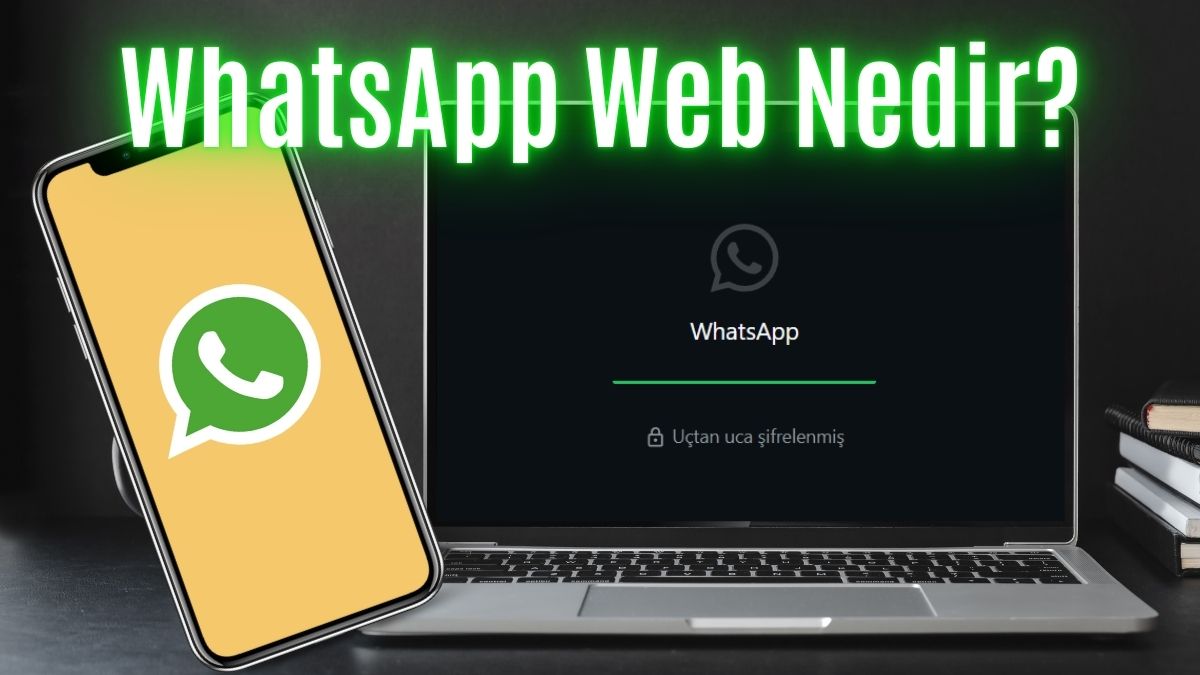WhatsAppis a popular messaging application that has been installed on our smartphones for a long time and offers many features such as text message, voice message, video message, file transfer and video conversation. Since 2015, it has become possible to use WhatsApp on our computers and other devices. So what is WhatsApp Web and how to install it?
What is WhatsApp Web?
WhatsApp Webis a web extension that was launched in 2015 and allows you to use the WhatsApp application on your smartphone simultaneously on your computer or different technological devices.
- It enabled WhatsApp, which was indispensable for work, school and social life when it was first introduced, to be used on computers.
- It offers great convenience as you can perform various operations simultaneously, including file transfer from phone to computer or from computer to phone.
How to Use WhatsApp Web?
Visit WhatsApp Website
- Type “WhatsApp Web” into the search engine or go to the official website of the application and open the “WhatsApp Web” option.
Open WhatsApp from your phone
- Tap the three-dot icon (or the “Settings” menu) in the upper-right corner.
- Enter the “Connected Devices” menu.
Select “Connect Device” Button
- Scan the QR code you see with your phone’s camera.
Wait for Messages to Load
- After a few seconds, your chats and groups will sync. After this stage, you can use WhatsApp Web freely.
How to Use WhatsApp Web?
- Visit WhatsApp Web’s site.
- Open the WhatsApp application.
- Press the three dots icon in the upper right corner.
- Enter the “Connected Devices” menu.
- Press the “Connect Device” button.
- Scan the QR code on the computer screen with your phone.
- You can start using it after viewing your chat screen.
WhatsApp Incoming Photos Do Not Appear in the Gallery, How to Fix?
If the photos received on WhatsApp do not appear in the gallery, we have listed the methods to be used. Here are ways to eliminate the problem!
How to Transfer Files with WhatsApp Web?
You can follow these steps to transfer photos, documents and files from phone to computer or from computer to phone:
- Open WhatsApp on your phone.
- Create a group chat with only you. To do this, you can first add a user and remove them later.
- Enter WhatsApp Web on the computer or WhatsApp application on the phone and send the file you want to transfer to this group chat.
- On whichever device you want to save the file, open the same group chat from that device and save the file.
With this method, it is possible to provide fast and secure file sharing via WhatsApp Web.
Using WhatsApp on a computer can make you more productive in business and social life. Thanks to WhatsApp Web, you can manage messaging, file transfer and archiving on a single screen. So what do you think about our guide? Don’t forget to share your opinions in the comments!
Source link: https://www.tamindir.com/blog/whatsapp-web-nedir-nasil-kullanilir_92361/