Users may notice that media files sent by someone else on WhatsApp are not automatically saved to the gallery. Photos received from WhatsApp do not appear in the gallery, It searches for the answer to the question “What is the solution?”
fortunately WhatsApp photos do not appear in the gallery There is a solution. This method can be applied very quickly and practically. In this way, the problem can be fixed in a short time and the photos can now appear in the gallery section.
In this content Saving WhatsApp photos to gallery We explained why the problem occurs and how to solve it. The steps in our guide may help fix the problem encountered.
WhatsApp Incoming Photos Do Not Appear in the Gallery, How to Fix?
- First, open the WhatsApp application.
- Then tap the three dots in the upper right corner.
- Select the settings option from the window that opens.
- Go to the chats section.
- In the chat settings section; “Media visibility” activate it.
- The transaction will be completed.
If you receive too many photos on WhatsApp and do not want to save the incoming photos to the gallery, you can disable the media visibility, or if you want the incoming photos to be added to the gallery, you can activate the media visibility.
Photos and videos coming from many WhatsApp groups fill many people’s galleries and cause problems in storage space. This causes the phone to heat up and slow down in the following days.
How to Save Images Sent from WhatsApp on iPhone
If you are using an iPhone and the photos received on WhatsApp do not appear in the gallery, it will be enough to activate the “Save to Camera Roll” option. If the photos are not saved to the gallery even though you have enabled the “Save to Camera Roll” option on iPhone or the “Media visibility” option on Android, you can follow the steps below.
Why Do WhatsApp Incoming Photos Not Appear in the Gallery?
- The user may have deleted the photo or video shortly after sending it.
- There may not be enough storage space on your device.
- WhatsApp Messenger You may not have given permission to the application for this operation.
- There may be no internet connection.
- Data saving mode may be on.
Recovering WhatsApp Deleted Messages (Android/iPhone)
In this guide, we explained how to retrieve deleted WhatsApp messages on iPhone and Android phones. Here is the method to see the deleted message!
Photos received from WhatsApp are not saved in the gallery Before solving the problem, it is necessary to know what are the factors that cause this problem. There are multiple reasons why photos and videos sent to you on WhatsApp are not saved in the gallery.
The User May Have Deleted the Photo or Video Shortly After Sending It.
If someone who sent you a photo or video uses the option to delete the image from both sides, the image will be deleted not only from the chat but also from your gallery.
Your Device May Not Have Enough Storage Space
Reasons for media files not being saved to your gallery include not enough available space. If there is not enough storage space on your smartphone, photos and videos received via the instant messaging application will not be saved automatically.
There May Be No Internet Connection
The instant messaging application, which is very popular around the world, requires an internet connection to automatically save images and videos to the gallery. If there is no internet connection, automatic saving to the gallery will not occur.
You May Not Have Allowed WhatsApp for This Operation
In order for photos and videos to be automatically saved to the gallery, the user must give permission through the application. If permission is not given for this operation, you will encounter the problem in question.
Data Saving Mode May Be On
There is another factor that may cause automatic saving to not occur on the instant messaging platform used by millions of users. Data saving mode may be on. You’ll need to download images manually if you’ve enabled this option in the app’s settings. Images that you do not download will not be automatically saved in your gallery.
Frequently Asked Questions
We will answer some frequently asked questions about photos in the WhatsApp application.
How to Download Photos in WhatsApp to the Gallery?
To download photos to the gallery in the popular instant messaging application WhatsApp, open the settings window of the application. Go to the “Chats” category and then activate the “Media visibility” option.
Where Does WhatsApp Save Incoming Photos?
If the “Media visibility” option is enabled in the WhatsApp application, the photos will be saved in the smartphone’s gallery. Therefore, you can access photos from WhatsApp through the gallery.
How to Prevent Photos from WhatsApp from Being Saved to the Gallery?
To prevent photos from the instant messaging service WhatsApp from being saved to the gallery, first view the settings page of the application. Then open the “Chats” category. Finally, disable the “Media visibility” option.
How to Send Photos and Videos on WhatsApp Without Losing Quality?
We have prepared a guide for people who are wondering how to send photos and videos on WhatsApp without losing quality.
In this content, we explained why the problem encountered by many users in the popular instant messaging application occurs and what methods should be applied to solve the problem.
Source link: https://www.tamindir.com/blog/whatsapp-gelen-fotograflar-galeride-gozukmuyor_65875/