We live in an era where most things have become digital and we access countless files from our computers. Digitalization makes our work extremely easy, but it is inevitable that we will face the same mess as in the physical world. Our devices can get crowded, just like desks full of papers.
Organizing digital files It is important for everyone. It will be easier to access your documents, your productivity will increase because your mind is clear, and you will make better decisions. Additionally, your data will be safer. You save more by wasting less resources. Moreover, you can edit your documents in compliance with legal requirements.
It is possible to get all these positive results with a proper organizational system. But how?
How to Organize Your Files Yourself
There are different ways you can manually organize your digital files on your company computer or cloud storage. (Cloud storage is a more secure and accessible option.) First, you need to choose an editing target for yourself. For this, you can ask the following questions:
- Who are you editing the files for? For yourself or for everyone in the organization?
- Will you be able to devote regular time to this job? How much time do you plan to spend keeping everything up to date?
- How will you measure your experience after applying the editing tips? How will you analyze whether you are more productive or helping others?
Your answers to these questions will give you clarity on how to organize your digital files. After that you can follow the process tips:
Deleting or Archiving Files
First, eliminate irrelevant or duplicate files. Go through each file. If you will never look at it or need it in the future, delete it immediately.
If you find a file that you do not need at the moment but are not sure about keeping, try this: Open a folder called Archive and move such files there.
Organizing Files by Name
Organizing files by name is ideal for teams that can easily identify a project done on behalf of a client or company. When a customer calls you, it will be easier to access the file in their name.
The only drawback here is that there may be similar or identical names, or customers may change the company name.
Organizing Files by Date
Organizing files by date is convenient for teams that rely on working in time intervals; e.g. accountants, financial businesses, etc. You can find a specific year, quarter or month more easily.
If you have messy files, you can organize them as follows:
- Right click on the file you want
- Hover over editing options
- Click on the date option
- Choose to edit new to old
At the end of these processes, your device will automatically organize your files for you. You can then create folders by year, quarter, month, etc. and separate each file in them sequentially. However, organizing based on date alone can make it difficult to find projects.
Organizing Files by Project
This method is ideal for service-based businesses, project managers, freelancers or contract workers who handle many multi-projects at the same time. In this way of working, you can easily search and find files by project name or type.
However, sometimes related projects may conflict with other customers’ projects. That’s why they can be hard to find. Therefore, when naming folders, it is also important to add descriptive names next to the projects.
Organizing Files by Department
This method can be used by companies with many multi-departments. Folders can be divided into marketing, sales, finance, human resources, retail. This makes it easy for each department to access their own folders.
The only problem may occur during collaborative work; because disagreement or confusion may arise as to where certain files should be stored.
Developing a Special File Naming Habit
Deciding how to name your files can also help you in the long run. First of all, the names you give should not consist of a single word. So you shouldn’t write a file and drop it. It would be good to add some details.
For example, you can start by putting the date in the name of your file, then add the client and project name: “13-08-2024_X-Software-Agency_social-media”. It could also be the opposite. You can start with the customer and project name and end with the date: “X-Software-Ajansı_sosyal-medya_13-08-2024”.
Knowing Your Modified Version History
There have probably been files that you kept changing and lost the version order. Others are in a similar situation to you. To avoid this, you can specify who left the latest revisions. It’s a good idea to do this, especially when working collaboratively within a team.
For example:
- Name of your first draft: “X-Yazılım-Ajansı_sosyal-medya_draft.pdf”
- After your department makes changes, the name is: “X-Software-Ajansı_sosyal-medya_satisedit.pdf”
- The client’s name after changes: “X-Yazılım-Ajansı_sosyal-medya_müsteriedit.pdf”
- And the name of the final version of the file: “X-Yazılım-Ajansı_sosyal-medya_final-version.pdf”
Organizing Images by Volume
You can also use the tips above to name your images, but you may need to pay attention to volume here. If you have fewer images for a project, you can put names like “social-media_13-08-2024”.
But if you have a lot of images to save, say hundreds for a single event, then you can save them for each event, conference, meeting, etc. You can separate them by creating different folders for them. You can put them in another folder that you categorize by year.
Protecting Confidential Files When Necessary
Protecting data is important, especially if you work in a large organization. For this you need to implement data protection strategies such as:
- Create settings that cannot be accessed from outside on some files or folders and share them with your team.
- Put a password on files or folders that should only be accessed by certain people.
- Disable the download option on certain files.
- Use watermarks to prevent confidential files from being duplicated or stolen.
- Disable the editing option for certain people and give them read-only access only.
Converting File Type or Compressing Files
If you’re strapped for storage space, it’s worth looking back at some files and seeing how you can compress them to free up space.
You can try PDF compression tools you can find online and thus free up some space on your device.
You can also convert some files. For example, you can make a PowerPoint presentation into a PDF file. This process can also reduce file size by compressing embedded animations and images.
PDF Guru – PDF Conversion
Thanks to PDF Guru, you can create, edit, sign and easily convert your PDF files to the format you want.
⤓ Download
How to Organize Your Files Automatically
Manually organizing your files using the methods above may work, but you’ll still need to dedicate a lot of time from your schedule to do so. If your schedule is full, automation is key.
Fortunately, it is possible to automatically organize your digital documents without a file management system. Works with web browsers online PDF merge tools can help you.
Here are a few of the possible features to help you understand the working mechanisms of these tools:
- Automated document flow lets you automate tasks like organizing, naming, and accessing documents without requiring your intervention.
- Classifying documents helps you organize your digital documents efficiently based on various categories.
- System integration lets you easily upload and export file types without changing them.
- The OCR (Optical Character Recognition) system automatically captures data and organizes documents based on file type.
- Cloud storage allows you to access your files wherever you want and free up space without being limited by physical storage.
PDF Teacher You don’t need to have technical knowledge for tools like these. Combine PDF in seconds and take control of your device.
Conclusion
There are a wide variety of manual methods you can use for a document management system. However, if you want to save time, you can use online tools that automate this process as much as possible.
Especially merge PDF online It can be easily done using tools. You can breathe easy when the clutter on your devices is eliminated.
Source link: https://www.tamindir.com/blog/dosya-yonetim-sistemi-kullanma_89750/